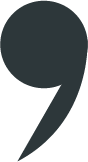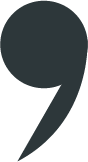
commajs
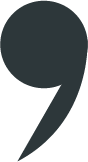
import {Plugin} from 'commajs-core';
export default class MyLinkPlugin extends Plugin {
constructor(rootNode) { }
PluginDidMount() { }
Fire(pluginAction, nodeFiring) { }
static GetName() { }
static CreateNew(_document, params) { }
static GetTagToParseOnPaste() { }
static CreateNewFromPastedNode(_document, node) { }
};static GetName() {
return "myLinkPlugin"
}import MyLinkPlugin from "./myLinkPlugin";
let options = {
defaultStyle: {
fontSize: "14px",
fontFamily: "Arial",
fontColor: "#39434d"
},
plugins: [
{ pClass: MyLinkPlugin }
]
}
let commaEditor = new CommaJS(idDiv, options);commaEditor.InsertPluginAtSection(MyLinkPlugin.GetName());static CreateNew(_document, params) { }commaEditor.InsertPluginAtSection(MyLinkPlugin.GetName(), {
url: "http://www.commajs.com",
label: "Visit CommaJS"
});<span class="myLinkPlugin">Visit CommaJS</span>onClick="window.open("http://www.commajs.com")"static CreateNew(_document, params) {
const url = params.url;
const label = params.label;
const elementAttributes = [{name:'anchor-target', value: url }, {name:'class', value: "myLinkPlugin" }];
let currentNodeStyle = _document.GetCurrentStyle(); //we want to use the same style (font family, color, size...)
let linkNode = TextNode.CreateNew(_document, "span", label, currentNodeStyle, elementAttributes);
_document.InsertNodeAtCursor(linkNode);
return new MyLinkPlugin(linkNode);
}constructor(rootNode) {
super(rootNode);
} ...
plugins: [
{
pClass: MyLinkPlugin,
options: {
onClick: () => { }
}
}
]
...
constructor(rootNode) {
super(rootNode);
this.options = this.rootNode.document.GetPluginOptions(MyLinkPlugin.GetName());
}PluginDidMount() {
let el = this.rootNode.domElement;
//First, we need to retrieve the url from the dom:
this.url = el.getAttribute('anchor-target');
el.addEventListener("click", () => {
//if the user has specified its own onClick event:
let openNormal = true;
if(this.options!=undefined) {
if(this.options.onClick!=undefined) {
openNormal = this.options.onClick(this.url);
}
}
if(openNormal) {
window.open(this.url, '_blank');
}
});
}static GetTagToParseOnPaste() {
return ["a"];
}static CreateNewFromPastedNode(_document, element) {
let url = element.getAttribute("href");
let label = element.textContent;
return MyLinkPlugin.CreateNew(_document, {
url: url,
label: label
});
}Fire(pluginAction, nodeFiring) {
let res = false;
switch(pluginAction) {
case PluginActions.CLICK:
//same code as before
res = true;
break;
}
return res;
}import {TextNode, Plugin} from "commajs-core";
export default class MyLinkPlugin extends Plugin {
constructor(rootNode) {
super(rootNode);
this.options = this.rootNode.document.GetPluginOptions(MyLinkPlugin.GetName());
}
OnClick() {
let openNormal = true;
if(this.options!=undefined) {
if(this.options.onClick!=undefined) {
//if the user has specified its own onClick event:
openNormal = this.options.onClick(this.url);
}
}
if(openNormal) {
window.open(this.url, '_blank');
}
}
PluginDidMount() {
let el = this.rootNode.domElement;
this.url = el.getAttribute('anchor-target'); //url from the dom:
el.addEventListener("click", () => {
this.OnClick();
});
}
/*
// In case you want to use the Fire function to manage the onClick event,
// remove the event listener from PluginDidMount and uncomment the Fire function
Fire() {
let res = false;
switch(pluginAction) {
case PluginActions.CLICK:
this.OnClick();
res = true;
break;
}
return res;
}
*/
static CreateNew(_document, params) {
const url = params.url;
const label = params.label;
const elementAttributes = [{name:'anchor-target', value: url }];
let currentNodeStyle = _document.GetCurrentStyle();
let linkNode = TextNode.CreateNew(_document, "span", label, currentNodeStyle, elementAttributes);
_document.InsertNodeAtCursor(linkNode);
return new MyLinkPlugin(linkNode);
}
static GetName() {
return "uniquePluginName";
}
static GetTagToParseOnPaste() {
return ["a"];
}
static CreateNewFromPastedNode(_document, element) {
let url = element.getAttribute("href");
let label = element.textContent;
return MyLinkPlugin.CreateNew(_document, {
url: url,
label: label
});
}
}